Removing the battery from your HP laptop may seem like a complicated task, but it is quite manageable when you know the right steps. If you’re wondering how to remove battery from HP laptop, understanding whether your laptop has a removable or non-removable battery is key. It's important to know the differences and follow the appropriate procedure. Improper handling could result in damage, so taking the time to properly identify your battery type, ensure safety precautions, and follow the correct steps is essential. This step-by-step guide will walk you through the process of removing both types of batteries, offering detailed instructions and tips for safe removal. Whether you’re replacing the battery or troubleshooting an issue, this guide will ensure you can handle the process with confidence.

Identifying Your HP Laptop’s Battery Type
Removable vs. Non-Removable Batteries
HP laptops typically come with two types of batteries: removable and non-removable. Removable batteries are easy to detach without the need for disassembly. You can simply slide a latch or press a button to release the battery. Non-removable batteries, however, are integrated within the laptop's internal components and require you to disassemble the laptop to access them. Identifying which type of battery your HP laptop has is essential before you start the removal process. To check, consult your laptop’s manual or visit HP’s support website for specifications. If your laptop features a visible battery latch or mechanism, it's a removable battery. If the battery is inaccessible from the exterior, it is likely a non-removable internal battery.
Checking Your Laptop Model for Battery Specifications
Once you know your laptop’s model number, it's important to verify its specific battery details. The model number can typically be found on the bottom of the laptop, in the settings, or on the original packaging. Once you have the model number, visit the HP support website or refer to your laptop's manual for battery specifications. The specifications will tell you the type, voltage, and capacity of the battery, ensuring that you handle it properly. Additionally, it’s crucial to know if your laptop has a specific battery size, as using the wrong type of battery could cause issues. This knowledge will help you safely remove and replace the battery while avoiding potential damage to the internal components of your laptop.

How to Remove a Removable Battery from an HP Laptop
Powering Down and Unplugging the Laptop
Before beginning the process of removing the battery from your HP laptop, you must first ensure that the laptop is powered down completely. Start by shutting down the laptop and closing all programs to prevent any potential data loss or damage. Once the laptop is off, unplug the power adapter and disconnect any external peripherals, such as USB devices or external monitors. This will minimize the risk of electrical damage while removing the battery. Always double-check that the laptop’s LED lights are off, indicating there is no power running through the device. Disconnecting all power sources is a necessary precaution to keep you and the laptop safe during the battery removal process.
Locating and Operating the Battery Release Latch
After ensuring that the laptop is powered down and unplugged, the next step is to locate the battery release latch. To do this, flip the laptop over to access the bottom panel. Depending on the model, the latch may be a slider, a button, or a switch. Look for an obvious mechanism that is designed to unlock or release the battery. Once you’ve located the latch, carefully follow the instructions outlined in your laptop’s manual. In some models, you might need to press or slide the latch to the unlocked position before you can remove the battery. Be gentle when operating the latch; excessive force can cause the mechanism to break, leading to more complex repairs.
Safely Extracting the Battery
With the battery release latch disengaged, you are ready to safely remove the battery from its compartment. Gently lift the battery by holding the designated removal areas, ensuring you do not apply too much pressure. If the battery doesn’t come out easily, make sure the latch is fully released or check for any obstacles that may be hindering its removal. Be cautious when handling the battery to avoid damaging the connectors or internal parts of the laptop. If you plan to replace or reuse the battery later, it’s important to store it in a cool, dry place. Additionally, inspect the battery and compartment for any dust or debris, and clean them if necessary using a soft, dry cloth. Proper care during extraction and storage will help extend the lifespan of both the battery and your laptop.
How to Remove a Non-Removable (Internal) Battery from an HP Laptop
Necessary Tools and Precautions
Removing a non-removable (internal) battery from your HP laptop requires a bit more care and some basic tools. You will need a Phillips-head screwdriver, a plastic opening tool, and an anti-static wrist strap. It’s crucial to take proper safety precautions when working with internal components. Before you start, ensure that you are working on a clean, flat surface to avoid losing screws or damaging the laptop. Discharge any static electricity by grounding yourself, either through an anti-static wrist strap or by touching a grounded metal object. These precautions are essential to avoid damaging sensitive internal components, which could lead to costly repairs. Refer to your laptop’s service manual for additional guidelines specific to your model to ensure the battery removal process is done correctly and safely.
Disassembling the Laptop to Access the Battery
Once you have gathered the necessary tools and taken safety precautions, the next step is to disassemble your laptop to access the internal battery. Start by powering down and unplugging your laptop, then proceed to remove any screws securing the back panel. Use the Phillips-head screwdriver to unscrew and store the screws in a safe location. After removing the screws, gently use the plastic opening tool to pry open the back panel. Be careful not to apply too much force, as the laptop’s casing can be fragile and may crack. Once the back panel is removed, you should be able to locate the internal battery. The battery is typically rectangular and flat, and you can now move forward with disconnecting it.
Disconnecting and Removing the Internal Battery
After accessing the internal battery, it’s essential to disconnect the battery cable from the motherboard before removal. Use your fingers or a plastic tool to gently unplug the cable without pulling on the wires directly. This step ensures that no power is being supplied to the motherboard while you are handling the battery. Once the cable is safely disconnected, look for any screws that are holding the battery in place. Use your Phillips-head screwdriver to remove these screws, and gently lift the battery out of its compartment. Be cautious not to damage any nearby components during this process. Once removed, store the battery in a safe, static-free environment until you are ready to replace it. Always follow the correct procedures to ensure the laptop remains undamaged.
Conclusion
Removing the battery from your HP laptop—whether it’s a removable or non-removable type—can be a straightforward process when done carefully. If you need to know how to remove battery from HP laptop, identifying the type of battery is the first step to ensure you follow the proper procedure. Removable batteries are easier to extract, with simple latches and no need for disassembly. On the other hand, non-removable batteries require disassembly and additional tools to safely remove them. Regardless of the type, always take necessary precautions to avoid damage, and refer to your laptop’s manual for specific instructions. Following the correct steps will ensure your laptop’s longevity, whether you’re replacing the battery or simply troubleshooting.
FAQ
Can I replace the battery myself if it’s non-removable?
Yes, you can replace a non-removable (internal) battery yourself if you have the necessary tools and follow the proper instructions. However, be cautious during the disassembly process to avoid damaging other components.
Will removing the battery void my HP laptop’s warranty?
Typically, removing the battery does not void the warranty as long as it’s done according to HP’s guidelines. However, modifying internal components or causing damage during the process may void the warranty. Always check your warranty terms first.
How often should I replace my HP laptop’s battery?
Laptop batteries generally need replacing every 2 to 4 years, depending on usage. Signs of battery failure include reduced battery life, not holding a charge, or visible swelling. Regularly monitor your battery’s health for optimal performance.




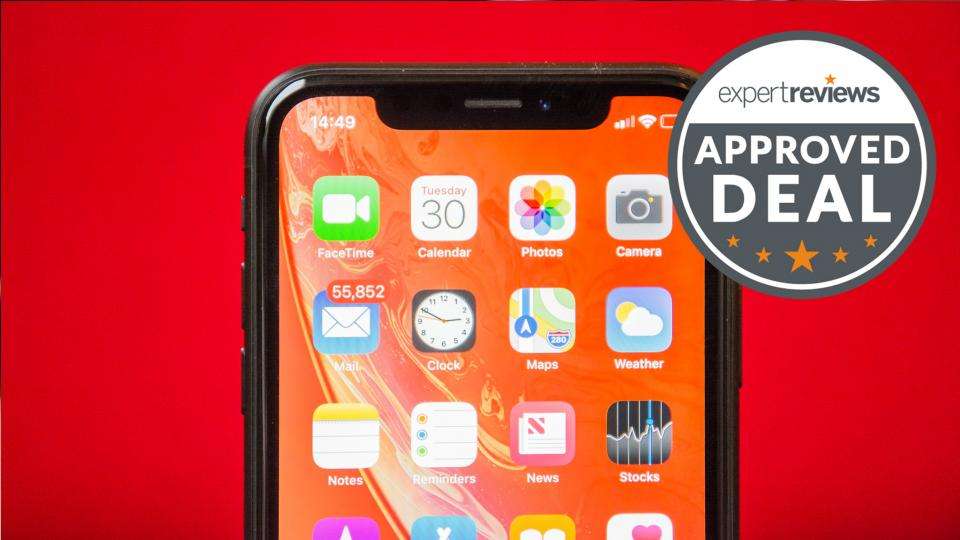

Leave a Reply