Android phones are both a blessing and a curse. Many Android devices only have around 8GB of internal storage, meaning that if you have everything saved to the phone itself, you’re going to run out of space – and fast. Thankfully, most Android devices also have that all-important expandable SD card storage slot, allowing you to download even more apps and photos to your phone without worrying about running out of precious space.
As apps with increasingly excessive storage sizes are released – we’re looking at you PUBG – you’re going to want to move those apps to an SD card. So how do you do that? Thankfully, it’s pretty simple.
How to move apps to an SD card
Not all apps can be moved to the SD card. Stock applications like Messages have to stay on the phone’s internal storage, so the button will be greyed out. Some Android phones may require you to make the SD card the default internal storage before being able to move the app. To do this, find the SD card in ‘Storage’ settings and then reformat the card as ‘internal storage’.
The above is the easiest way to move all your apps to an SD card, but it certainly isn’t the most efficient. There are apps which can automate the process for you, but we haven’t found any that are overly reliable. The best thing to do is to use a File Manager app to move things across more efficiently. One we recommend using is ES File Explorer File Manager.
Finally, another thing you can do is make your SD card the default storage for future use. That way you won’t have to move each app to the SD card individually.
How to make SD card default storage location





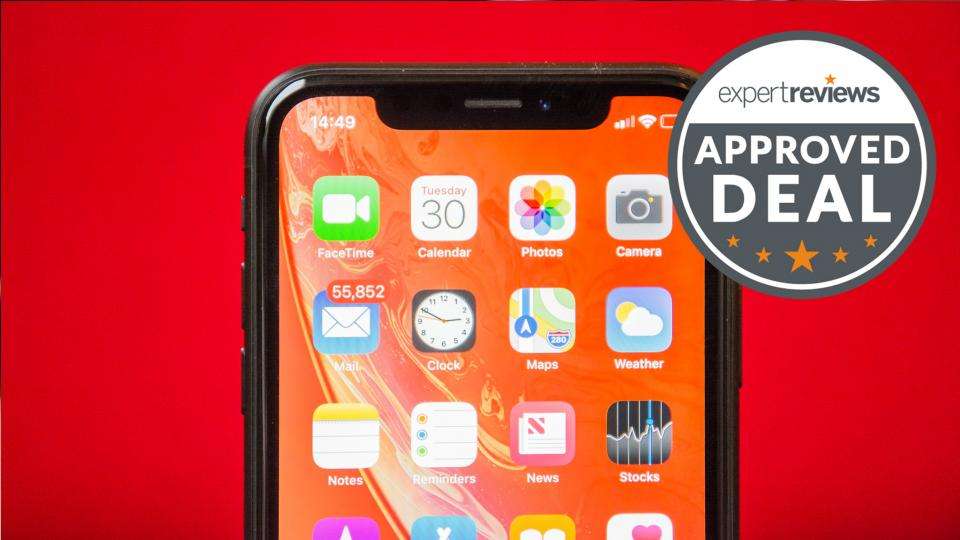

Leave a Reply