Monitoring your Android phone’s storage regularly is crucial. When trash files accumulate, they consume valuable space, causing your device to slow down. Knowing how to empty trash in Android phone can help maintain its performance and extend its lifespan. This guide provides simple, clear steps on how to empty trash in Android phone from various apps and folders on your device. Let’s dive in and ensure your Android phone runs as smoothly as possible by clearing unnecessary files.

What Is Trash in Android Phones and How Does It Work?
When you delete a file, it typically moves to a "trash" or "bin" for temporary storage rather than being permanently erased, allowing for recovery if you change your mind. Common sources of trash include photos, videos, downloaded files, and app caches.
Common sources of trash files in Android devices
When you delete photos or videos from apps like Gallery or Google Photos, they are moved to the trash. Similarly, files downloaded from browsers or multimedia attachments in messages end up in the trash. Email apps also store deleted messages in a trash folder, allowing you to recover them before permanent deletion, ensuring you have a chance to retrieve lost items.
The difference between trash and permanent deletion
When files are moved to the trash, they continue to occupy storage space until permanently deleted. This temporary storage can accumulate, leading to unnecessary clutter. By regularly managing and emptying the trash, you free up valuable storage, ensuring that your phone runs efficiently and that it doesn't slow down due to excess junk or unused files.
How to Empty Trash in Android Phone Manually
Different applications handle trash differently in Android. Here’s how to manually clear trash from commonly used apps:
Emptying trash in the Gallery app
To empty trash in the Gallery app, first, open the app and go to the “Albums” or “Library” section. Locate and select the “Trash” or “Recently Deleted” folder. Once inside, tap on “Empty Trash” or “Delete All” to permanently remove the files. This will free up storage space and ensure unwanted files are gone for good.
Clearing trash in Files and Downloads
To empty trash in your Android phone’s "Downloads" folder, first, open the Files or My Files app. Navigate to the "Downloads" folder, where you’ll find your saved files. Review the files you want to delete, then select them. Tap the trash icon and confirm the deletion to permanently remove them from your phone’s storage.
Deleting junk from email and messaging apps
To empty the trash in your email or messaging app, start by opening the app on your Android device. Navigate to the Trash or Deleted Items folder, where deleted messages are stored. From there, choose the option to "Empty Trash" or "Permanently Delete." Confirm the action when prompted to completely remove the items from your device.
Using Third-Party Apps to Clear Trash on Android
Several apps can help maintain your Android phone by clearing trash. These apps often offer extra features beyond simple deletion.
Popular third-party apps for clearing trash
Apps such as Clean Master, CCleaner, and SD Maid are highly recommended for clearing trash on Android devices. These apps feature advanced algorithms designed to detect and remove unwanted files, including cache, residual data, and other junk. They help optimize your phone’s performance, free up storage space, and ensure smoother operation by regularly cleaning up unnecessary files.
How to use Clean Master or other optimization tools
Download and install the app from the Google Play Store. After opening it, grant the required permissions to ensure it works correctly. Use the "Junk Files" or a similar feature to scan your device for unwanted files. Once the trash files are identified, tap "Clean" or "Delete" to remove them, freeing up valuable storage space on your Android phone.
Common Issues and Fixes When Emptying Trash in Android Phones
Sometimes, you might face issues while trying to empty the trash. Here are some common problems and their solutions:
Deleting files permanently vs. moving to trash
Make sure to choose permanent deletion options when clearing files. Some apps feature an "Empty Trash" option, which completely removes files from your device rather than just moving them to a temporary storage location. This ensures that the files are permanently deleted, freeing up more storage space and improving your device's performance.
Why trash might not be emptying and how to fix it
Apps can sometimes fail to delete files because of bugs or glitches. To resolve this, make sure your apps are updated to the latest version. If the problem persists, try clearing the app's cache or data through the phone’s Settings. This can often fix issues and help the app function correctly, allowing files to be deleted properly.
Handling system glitches when clearing data
Restarting your phone can help resolve minor system glitches and improve performance. If the issues continue, a factory reset might be needed to restore your device to its original settings. However, before proceeding with a factory reset, ensure all important data, such as contacts, photos, and apps, are backed up to avoid losing anything crucial.
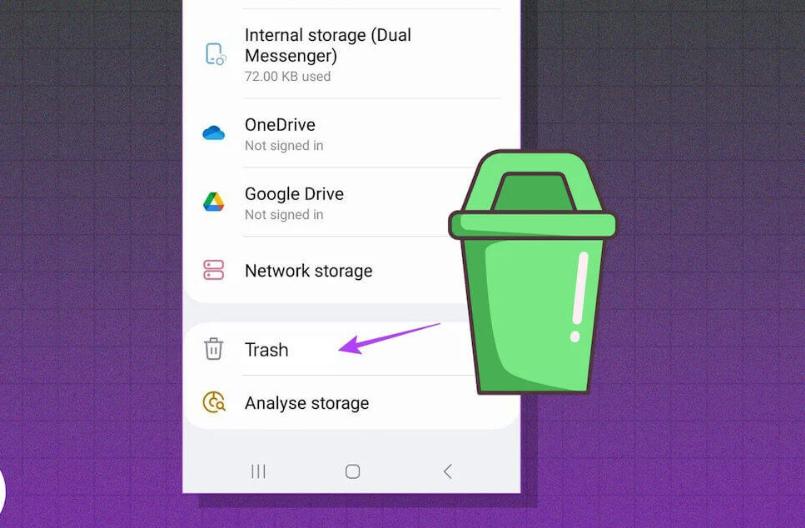
Conclusion
Regularly emptying the trash on your Android phone ensures optimal performance and ample storage space. If you’re wondering how to empty trash in Android phone, there are several ways to do it, whether you manage trash manually or use third-party apps. Keeping your phone clean of unnecessary files is a proactive step to maintain your device’s health. Follow these steps to enjoy a smoother, faster Android experience while making sure your phone runs efficiently.
FAQ
How often should I empty trash on my Android phone?
Regularly emptying your trash, ideally every few weeks, is recommended. The frequency can vary depending on how much data you generate and delete.
Can emptying trash improve my Android phone’s performance?
Yes, keeping your storage free of unnecessary files can significantly improve your phone’s speed and performance.
What happens if I delete something from the trash in my Android phone?
Once you permanently delete something from the trash, it cannot be recovered. Ensure you review these files before confirming deletion.




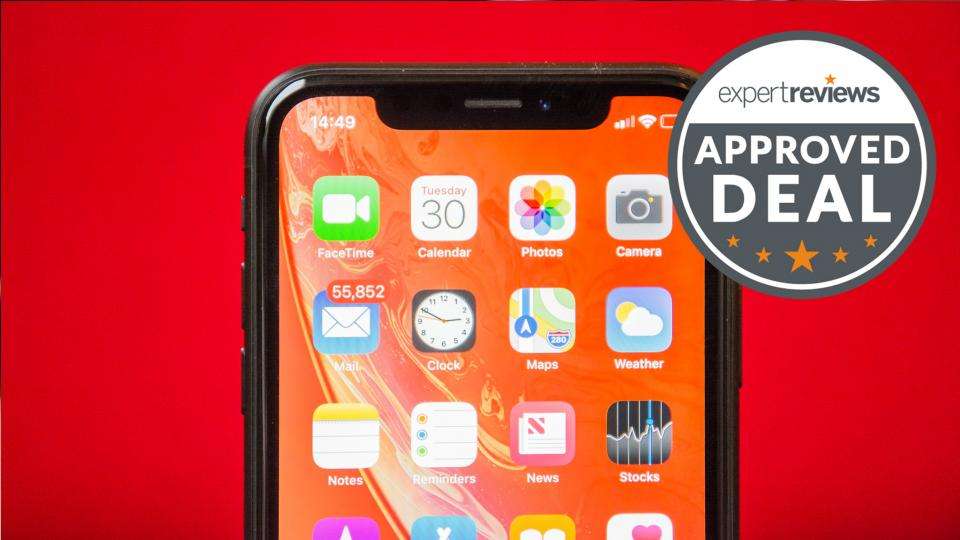

Leave a Reply