Whether you’re backing up important files, sharing photos, or connecting peripherals, the type of USB you use can make a significant difference in performance. USB technology has evolved over the years, with each new version offering faster speeds and improved functionality. From USB 2.0 to USB4, understanding the differences between these standards can help you choose the right cable for your needs. Additionally, the type of connector—whether USB-A, USB-B, or USB-C—plays a crucial role in determining compatibility and performance. In this article, we’ll explore how usb types impact data transfer speeds and provide practical tips for selecting the best option for your daily life and work.

What Are the Differences Between USB Standards?
USB 2.0 vs. USB 3.0 – Speed and Compatibility
USB 2.0 and USB 3.0 are two of the most commonly used USB standards, and they differ significantly in terms of speed and functionality. USB 2.0, introduced in 2000, offers a maximum transfer speed of 480 Mbps, which is sufficient for basic tasks like connecting a mouse or keyboard. However, for data-intensive tasks such as transferring large files or backing up a hard drive, USB 2.0 can feel painfully slow. In contrast, USB 3.0, released in 2008, boasts a maximum speed of 5 Gbps—more than ten times faster than USB 2.0. This makes it ideal for tasks like transferring high-resolution videos or large datasets. Additionally, USB 3.0 is backward compatible with USB 2.0, meaning you can still use older devices with newer ports. For example, if you’re transferring a 10GB video file, USB 3.0 can complete the task in just a few minutes, while USB 2.0 might take over half an hour.
USB 3.1, USB 3.2, and USB4 – Advancements in Speed and Functionality
As technology advanced, so did USB standards. USB 3.1, introduced in 2013, doubled the speed of USB 3.0 to 10 Gbps, making it suitable for even more demanding tasks like 4K video editing or external SSD storage. USB 3.2, released in 2017, further increased speeds to 20 Gbps by utilizing multiple lanes for data transfer. The latest standard, USB4, introduced in 2019, offers speeds of up to 40 Gbps and supports advanced features like Thunderbolt 3 compatibility. For instance, if you’re a graphic designer working with large files, USB4 can significantly reduce the time spent waiting for transfers, allowing you to focus on your creative work. These advancements highlight the importance of choosing the right USB standard for your specific needs, especially as data demands continue to grow.

How Do Connector Types Affect Performance?
USB-A, USB-B, and USB-C – Key Differences
USB connectors come in various shapes and sizes, each designed for specific purposes. USB-A, the rectangular connector most people are familiar with, is commonly used for peripherals like keyboards, mice, and flash drives. USB-B, with its square shape, is often found on printers and external hard drives. However, the introduction of USB-C has revolutionized connectivity with its compact, reversible design. Unlike USB-A and USB-B, USB-C can transmit data, video, and power simultaneously, making it a versatile choice for modern devices. For example, if you’re using a USB-C cable to connect your laptop to a monitor, you can enjoy high-resolution video output while charging your device at the same time. This versatility has made USB-C the preferred connector for many users.
The Rise of USB-C for Faster, Universal Connectivity
USB-C has quickly become the standard for modern devices due to its speed, convenience, and universal compatibility. With support for USB 3.1, USB 3.2, and USB4, USB-C cables can deliver blazing-fast data transfer speeds and power delivery of up to 100W. This makes them ideal for charging laptops, smartphones, and other devices. Additionally, USB-C’s reversible design eliminates the frustration of plugging in the cable the wrong way. For instance, if you’re using an Anker USB-C cable to charge your MacBook, you can enjoy fast charging and data transfer without worrying about connector orientation. Anker’s high-quality USB-C cables are designed to meet the demands of everyday use, ensuring reliable performance and durability.
What Factors Affect Real-World Data Transfer Speeds?
Cable Quality and Length
While USB standards and connector types play a significant role in data transfer speeds, the quality and length of the cable also matter. Low-quality cables may not support the full speed of your USB standard, leading to slower transfers. For example, a poorly made USB 3.0 cable might only deliver speeds comparable to USB 2.0. Additionally, longer cables can result in signal degradation, reducing data transfer rates. Anker’s USB cables are known for their high-quality construction and adherence to industry standards, ensuring optimal performance. Whether you’re transferring files between devices or charging your smartphone, using a reliable cable like those from Anker can make a noticeable difference in speed and efficiency.
Device Compatibility and Hardware Limitations
Another factor that affects data transfer speeds is device compatibility. Even if you’re using a high-speed USB 3.1 cable, your device’s hardware must support the same standard to achieve maximum performance. For instance, connecting a USB 3.1 flash drive to a USB 2.0 port will limit the transfer speed to USB 2.0 levels. Similarly, older devices may not support the latest USB standards, resulting in slower speeds. To avoid these limitations, ensure that both your cable and devices are compatible with the same USB standard. Anker offers a wide range of USB cables and adapters designed to work seamlessly with various devices, making it easier to achieve the best possible performance.
How Do I Choose the Right USB Type for My Needs?
Selecting the right USB type depends on your specific requirements and the devices you use. For everyday tasks like charging your smartphone or connecting a mouse, a USB 2.0 or USB 3.0 cable may suffice. However, for more demanding tasks like transferring large files or connecting external storage, USB 3.1, USB 3.2, or USB4 cables are recommended. If you’re using modern devices like a MacBook or high-end smartphone, USB-C is the way to go due to its speed and versatility. Anker’s extensive lineup of USB cables ensures that you can find the perfect match for your needs, whether you’re at home, in the office, or on the go. By understanding your usage patterns and device compatibility, you can make an informed decision and maximize your productivity.
Conclusion
Understanding the differences between USB types and their impact on data transfer speeds is essential for optimizing your daily tasks. From USB 2.0 to USB4, each standard offers unique benefits that cater to different needs. Similarly, the type of connector—whether USB-A, USB-B, or USB-C—plays a crucial role in determining compatibility and performance. Factors like cable quality, length, and device compatibility also influence real-world speeds, making it important to choose reliable products like those from Anker. With their reputation for quality, innovation, and cost-effectiveness, Anker’s USB cables and accessories provide a practical solution for all your connectivity needs. By selecting the right USB type and using high-quality cables, you can enjoy faster data transfers, efficient charging, and a seamless experience in both personal and professional settings.




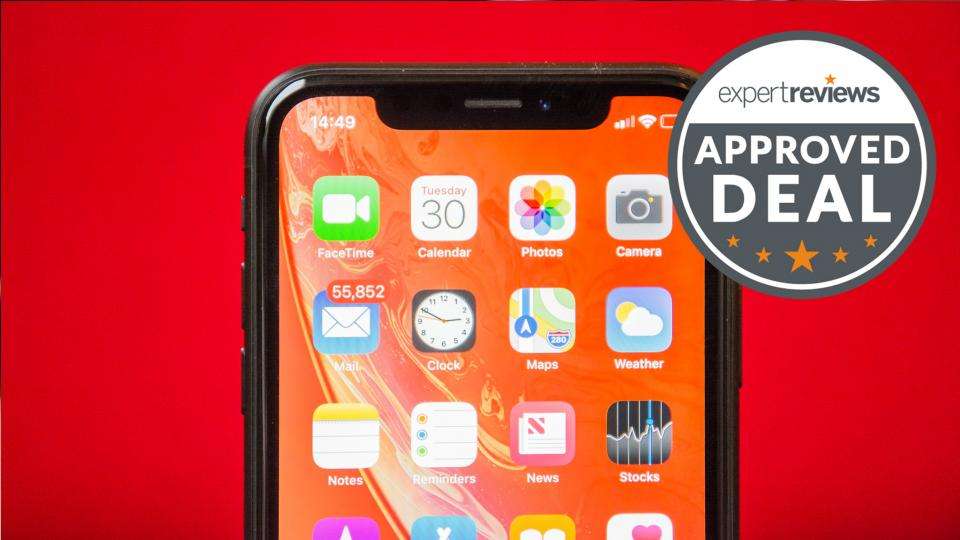

Leave a Reply