Asus ROG Swift PG42UQ Review
The Asus ROG Swift PG42UQ is a 42-inch 4K OLED gaming monitor that's set to compete and become a better PC gaming alternative to the popular LG C2 OLED TV. With both displays using the same LG OLED panel, it's going to be interesting to see how they stack up in terms of performance, features and value – and whether it's worth buying something like this, or maybe a QD-OLED ultrawide like the Alienware AW3423DW.
The basics of the Asus PG42UQ are very similar to the LG C2 in its smallest 42" size, as both use a 42" LG WRGB OLED panel. However, the Asus variant pushes up the refresh rate from 120Hz to 138Hz through overclocking, giving buyers a small refresh rate advantage.
It also features DisplayPort connectivity in addition to HDMI 2.1, making it more compatible with a wide variety of PC GPUs – plus it still supports all the usual adaptive sync features we've come to expect from a PC monitor.
The Asus ROG PG42UQ will set you back $1,400, which is the same MSRP as the LG C2 42", however in the last few months the LG C2 has been falling in price and we've seen it as low as $1,000. That puts the Asus model at a premium, so we'll explore how that affects things later.
Aside from the higher refresh rate and inclusion of DisplayPort, the other main difference between the LG and the Asus is the display coating, a point of contention when the differences were first unveiled. Basically, the PG42UQ uses a matte anti-glare finish, while the C2 opts for a glossy anti-reflective coating. Which coating is best for you is going to hinge on your environment – for example how bright it is – as well as your personal preference. I'd strongly recommend seeing both displays in person at a local retailer if you can before purchasing one or the other.
If you can't do that, here's the basics. The LG C2's glossy coating tends to make colors pop and increase the clarity and crispness of the image. It also provides deeper apparent blacks, as diffuse reflections are minimized. This increases the "wow" factor, particularly for shadows and blacks, but it comes at the cost of mirror-like reflections. If you have light sources in front of the display, or just a bright room in general, the C2 will likely produce defined reflections that may be noticeable and hurt the viewing experience. It really depends on your tolerance for noticing or caring about this.
The PG42UQ on the other hand does not produce defined mirror-like reflections at all. This is because the matte anti-glare coating stops the front panel acting like a mirror, so if you're in a bright room or have light sources in front of the display, you won't notice clearly defined reflections visible on screen. However this comes at a cost: matte coatings produce diffuse reflections, which can limit how deep and rich blacks appear in some environments.
In dark rooms there's no difference between the PG42UQ and C2 visually. Both produce excellent deep blacks with the full OLED experience. In dim rooms or optimized setups with no light sources causing reflections, the C2 does look a bit better in my opinion, as that's where the glossy coating shines. In bright rooms, such as during daylight hours, the PG42UQ's reflection handling gives it the edge and it helps counter the relatively low brightness output of these OLEDs for desktop or SDR usage.
Design
The Asus PG42UQ is also quite a large display, though I think the 42" size is manageable on a desk and can be used at normal viewing distances. It's about 12cm wider than the AW3423DW and obviously a lot taller as well, providing 72% more screen real estate than a 32" display. This is a massive and very immersive monitor, but it's not as crazy as the 48" OLEDs we had before and I think this 42" size is about as large as we'd want to go on a desk.
As for the design, the PG42UQ does have a superior stand to the C2 in that it supports tilt adjustment but otherwise the Asus model is much more 'gamery' in its overall appearance. The LG C2 is a really sleek product with a basic rear panel, while Asus has gone with angled elements, visible vents, an RGB LED logo on the front and a bit of gamer styling for the stand and rear. I personally prefer the way the C2 looks and think it will fit in better with more setups, but I'm sure others will prefer the PG42UQ. Either way, you don't get much ergonomic control as neither have any height adjustability.
The PG42UQ includes one DisplayPort, two full bandwidth HDMI 2.1 ports, two HDMI 2.0 ports and a smattering of USB ports. There's also reasonably okay built-in speakers. The port selection is great for PC gamers thanks to the inclusion of DisplayPort 1.4 with DSC, and you can also easily hook up consoles through HDMI 2.1. However, if you have a lot of HDMI 2.1 high refresh rate inputs to use, the LG C2's four HDMI 2.1 ports might be more suitable, though I think having two plus DisplayPort will be sufficient for most people.
For text clarity, the PG42UQ isn't a great monitor to use for desktop work due to the RWGB subpixel layout. This means that in addition to the normal red, green and blue subpixels for each pixel, LG, who manufactures this OLED panel, also includes a white subpixel to improve brightness and other aspects to display quality.
However, in the modern world of subpixel text rendering, any time the pixel structure differs from RGB, text clarity tends to suffer to some degree. I still found the PG42UQ to produce generally clear text, but it was inferior to the IPS monitors I use daily, though the Windows ClearType utility can help fix this to some degree. RWGB is not as bad as BGR for clarity and I think it's also better than the triangle RGB structure used on QD-OLED monitors, but it's something to keep in mind.
The Asus on-screen-display is okay, including all the basics for a monitor, it's very similar to previous Asus displays. This means you get some gaming features including FPS displays and crosshairs, a bit of a surprise as these sorts of static elements can cause burn-in on OLEDs, so I'd avoid using them. However Asus do implement several screen protection features including screen moving, logo detection and a screensaver that dims the image, all of which can be enabled or disabled.
While this is a decent feature set, it pales in comparison to the LG C2 which is a full smart TV with a tuner, app store, and many more functions including AI-based upscaling and other additions. LG also provides a much more comprehensive suite of color calibration controls. With that said, both options come with a remote for accessing the OSD, so you don't always have to use the directional toggle that's also available.
Also, on the software, I tested this monitor with the V031 firmware revision. Some users have reported issues with the newer V032 firmware so I didn't install it, and I'd recommend you don't as it may prevent the monitor waking from sleep. Asus are working on a fix that will be available soon.
Display Performance
Response time performance is next up and being an OLED I was expecting excellent results and, well, Asus delivered. As this uses the same panel as the LG C2 OLED, the PG42UQ performs almost identically to the C2, with an average response around 1ms and no overshoot concerns. Cumulative deviation is also excellent with a very low result in line with other OLED displays.
One of the benefits to OLEDs in addition to its elite speed is that this performance is held across all refresh rates without any need for overdrive. Whether we're talking about the 138Hz maximum refresh or down at 60Hz, the PG42UQ delivers the same speed. The only difference between these refreshes is the smoothness and sample and hold motion blur, the actual response times are the same though.
Compared to other monitors, the Asus PG42UQ offers the same OLED speed we've come to expect from other displays using this type of panel. This means that comparing best performance to other display technologies, we're looking at a minimum of 2.5x faster performance plus lower overshoot. And that's comparing best OLED to best LCD, for most LCDs there's more like a 4 to 5 times advantage in favor of OLED.
Due to OLED's excellent performance across all refresh rates this margin only grows when comparing average performance across the entire refresh rate range. OLEDs are simply on another level to LCDs and this is a key reason to purchase one. It really doesn't matter which metric we look at, whether that's cumulative deviation or performance at fixed refresh rates, you're getting the full OLED experience from the PG42UQ with speed far greater than today's best LCDs.
The PG42UQ's input latency is fine. It's not quite as good as the LG C2 at least under my test conditions, but around 2ms of input latency is superior to the AW3423DW and indeed most LCDs operating using HDR. While this graph is specifically looking at SDR performance, mini-LED monitors such as the Neo G8 do have much higher latency in their HDR mode – though for competitive gaming you'd probably disable HDR.
Unlike the LG C2, the PG42UQ does not support backlight strobing. This is due to limitations imposed by panel manufacturer LG, and even on the C2 it's not very good as for some reason it only supports strobing at 60Hz. An unfortunate omission, but at least the panel is otherwise quite fast.
Power consumption is high, as we're stress testing every monitor by using a full white image for this test. The PG42UQ gets close to 200 nits but ultimately can't manage it, while still consuming 115 watts which is as high as this display gets. Typical power usage during real world content is lower, but still between 45 and 65 watts.
Color Performance
Color Space: Asus ROG Swift PG42UQ - D65-P3
Moving on to color performance, the PG42UQ is a wide gamut monitor with identical capabilities to the LG C2 OLED. It supports 96.4% DCI-P3 coverage in my testing, just 0.2% away from the C2 as we measured it, which equated to 71% Rec. 2020 coverage. The gamut doesn't really extend much into Adobe RGB, but for content consumption that's mostly focused on P3 this is a good level of wide gamut support.
Default Color Performance
The PG42UQ has much better factory calibration than the C2. It's not perfect as the default setting is to not clamp the gamut to sRGB in the SDR mode, however greyscale performance is far better with more accurate white balance and lower deltaEs. The balance of things here gives the PG42UQ similar factory performance to the C2 in ColorChecker, but a big advantage in greyscale that sees it perform more typically of a gaming display.
sRGB Mode Color Performance
The PG42UQ also benefits from having an easy to enable sRGB clamp that doesn't impact other settings, so you still have full control whether you use the sRGB or P3 modes. This setting is easy to enable and improves performance for SDR content, now it's not perfect, there's still a few issues with saturation but the combination of more accurate colors and decent greyscale is very usable.
Calibrated Color Performance
While factory performance is decent, the PG42UQ lacks the huge array of calibration options that are present with the LG C2. It's possible to hardware calibrate the C2 as it has so many options, but with the PG42UQ you just don't get that level of customizability as its gamma and white balance controls are more basic.
It also lacks features like Calman for LG support, which allows you to use professional software to hardware calibrate the screen. This means that any calibration must be done through traditional software means, not a deal breaker as performance is still reasonable and the panel is easy to calibrate in this way, it's just not as elite as what LG offers from their similar display.
Like other OLEDs, the weakest aspect to this type of display is peak brightness. When displaying a full white image, the PG42UQ tops out at 196 nits which is close to the 200 nit minimum we like to see. It also ended up 9% brighter than our C2 unit, a solid result but not game changing.
What is superior with the PG42UQ though is its 'uniform brightness' mode. This essentially disables the automatic brightness limiter or ABL, capping the display brightness to this 196 nit level regardless of what content is being shown on screen. The normal configuration can see brightness exceed 300 nits when brightness is set to 100, depending on what content is being shown. But this can be distracting for desktop app usage as the ABL is constantly changing the level of brightness in a noticeable way. With the uniform brightness mode we don't get as high brightness in some conditions, but it's more even and usable for desktop use which is a huge plus.
Minimum brightness is good if you want to use the PG42UQ in a dark room without burning your eyes. And of course showing a contrast graph would be a bit pointless as the OLED screen has an effective infinite contrast ratio, obliterating LCD panels in the process as an OLED can deliver far more rich, inky blacks. However what I will show instead is a black level chart, which illustrates how the OLED screen compares to various LCD technologies when the display is calibrated to 200 nits. Nothing else comes close to the OLED's black levels.
Viewing angles from the PG42UQ are excellent but uniformity was mediocre with my unit, there was a noticeable blueish tint on the left side of the panel which could be seen when the display was showing large areas of white. This was less uniform than my LG C2 unit I purchased at retail, though this could be down to panel variance so it's hard to say what sort of uniformity you will receive.
Risk of Burn In
Before talking about the HDR experience, it's worth discussing the permanent burn-in risk associated with OLED displays. This is one of the major drawbacks that prevents the PG42UQ and other OLEDs from being well suited to desktop usage, along with its low brightness. Desktop usage frequently includes viewing static images, whether that's the taskbar or just general application windows like the navigation bar in Google Chrome. These all present a risk of burn-in, as static content is bad for an OLED.
How long it will take to burn-in the display when using it as a desktop monitor is not something I can answer, as it will take a while to figure that out even with 24/7 usage. But I would expect that with normal PC desktop application usage, the PG42UQ will burn-in faster than if you were just using the display for content consumption like movies or games. I've seen several reports from fellow YouTubers like Linus that suggest with long periods of static desktop app usage, LG panel OLEDs can burn-in rather quickly.
Asus does implement some screen protection features as discussed earlier, however I found the screen shift feature annoying as it can cut off vital information from the desktop at times, depending on where the image is shifted to, so that might need to be disabled for desktop usage, further hurting burn-in. I'd also recommend some usage habit changes in Windows, like using a dark mode, enabling screen savers and setting the taskbar to automatically hide.
HDR Performance
The Asus PG42UQ, like the C2 and other OLEDs, is a fantastic HDR display. As an OLED, each individual pixel is self lit, providing the best contrast ratio possible from a modern display technology. Not only does the PG42UQ meet our HDR checklist, but its effective zone count of over 8.2 million dwarfs the best full array locally dimmed LCD monitors that top out at a mediocre 1200 zones in comparison.
In practice this leads to no blooming or haloing when viewing HDR content that has bright and dark areas on screen at the same time. Any pixel that needs to be black, is fully switched off, so even the most punishing HDR scenes like starry nights or small lights on a dark street look perfect and amazing. Even the best HDR LCDs of today like the Samsung Odyssey Neo G7 can struggle with blooming in certain areas despite a high native contrast ratio and lots of dimming zones. OLEDs always look perfect in all conditions, you'll never have to worry about blooming, and it can be a significant difference at times which leads to excellent image quality in HDR content.
Like when discussing contrast in the SDR section of this review, there's not much point showing HDR contrast graphs as this OLED is able to achieve infinite contrast, even in checkerboard tests where the Neo G7 tops out around a 20,000:1 contrast ratio. That LCD is definitely very good and gets the closest to an OLED in terms of shadow detail and black levels, but the PG42UQ is a step above again and has the best handling of darker content of any HDR display you can get. Those that care most about black levels should strongly consider an OLED.
The drawback is the same as the SDR section as well: brightness. Full screen sustained brightness is poor and in our testing actually worse than in the SDR mode at just 121 nits. LCD panels crush this OLED in its ability to show a very bright image that takes up the entire screen. The AW3423DW is also noticeably brighter for full screen content, although that QD-OLED isn't exactly amazing either. In this area there's no real difference between the Asus and LG variants.
However the PG42UQ is more impressive when showing bright highlights, which is a more typical HDR experience. My PG42UQ topped out at just over 800 nits, better than the 48-inch C1 OLED and quite substantially better than the 42-inch C2, which was a surprise. My PG42UQ unit was 22% brighter in this test than the C2, a noticeable difference that's further enhanced by how OLEDs can appear brighter due to their extremely high contrast ratio. While this result still falls short of the best LCDs out there, I was satisfied with the level of brightness on offer here.
In terms of how the PG42UQ handles brightness across various window sizes, any scenes with a high APL will be relatively dim, however like we've been discussing, the PG42UQ is capable of decent brightness in smaller areas. The average picture level of a lot of film content tends to be below 25% where this Asus model can achieve 400 nits. What's great about the PG42UQ is that while brightness is similar to the C2 at window sizes below 25%, it flexes its muscles for smaller content and is able to outperform the C2 by nearly 200 nits in some instances. This is a win for OLED buyers that must have the best brightness they can get. Ultimately for me I think this is a good level of brightness for HDR but not the best, though I still feel the overall HDR experience is outstanding when combined with the contrast ratio and dimming ability.
HDR: Grayscale Tracking
For HDR accuracy, the PG42UQ is only okay in my opinion, it's not a bad result for EOTF tracking but the C2 does a better job of following the correct PQ curve. I'm using the HDR Cinema mode here as it had the best white balance accuracy, though EOTF tracking wasn't substantially different in the other modes. Accuracy for saturation sweeps wasn't as good as the C2 either in its HDR mode, but this is a usable result in my opinion.
Essentials Checklist
The final section of this review is the HUB Essentials Checklist, which looks to see whether Asus is accurately advertising the panel and whether it meets minimum performance standards. The first deduction is for not including height adjustment, though this was unlikely to be included on a panel of this size.
In the color performance section, I've included three borderline results. Asus advertises 450 nits of typical brightness, though it's unclear whether this refers to the SDR or HDR modes. 450 nits is easily achievable for HDR content, but less so for SDR. Asus also got very close to meeting color space and factory calibration advertising in a way that I don't think affects the product and is not misleading, despite falling just short.
However for the response time section, Asus did not accurately report a 0.1ms grey to grey measurement, which wasn't possible even with our legacy measurements, settling more around 0.3ms best case. I get what Asus are doing here, reporting an order of magnitude faster numbers than an LCD, but it's not accurate. However HDR performance is great and the only further deductions are related to the subpixel array and burn-in risk. As solid overall showing from Asus here.
What We Learned
Overall the Asus ROG Swift PG42UQ is a great gaming monitor, but whether it's the best choice for you will likely come down to personal preference, your gaming setup, and of course, pricing. Because this monitor is built using LG's excellent OLED panels, there weren't too many surprises in the performance department, and Asus has added a few neat bonuses that enhance this display relative to the LG C2.
Motion performance is excellent on the PG42UQ and the increase to a 138Hz refresh rate is a nifty bonus, providing slightly better clarity relative to 120Hz OLEDs. In addition, we get superb HDR performance, making the PG42UQ an excellent option for HDR gaming.
Blacks are as deep as ever, per pixel local dimming is elite for reducing HDR blooming, and while the brightness capabilities aren't anything special, the PG42UQ did get brighter than the LG C2 in my testing. Overall color performance is solid, with a good default configuration and decent accuracy.
As this display is built around an LG OLED panel, it also comes with some of the limitations that we've discussed before. The PG42UQ isn't a great monitor for productivity tasks, static content like desktop apps presents a risk of permanent burn-in, and the RWGB subpixel layout isn't ideal for text clarity. It also doesn't get very bright relative to LCDs. The Asus PG42UQ is best suited as a pure content consumption monitor, whether that's watching videos or playing games.
If you're set on a 42-inch OLED monitor, we're sure many of you will be tossing up between the PG42UQ and C2. For some people the PG42UQ will have a good set of advantages. The matte coating is better for use in bright rooms and has no impact on black levels in a dark room.
The DisplayPort connector is more versatile, and we appreciate the increased refresh rate. Asus also allows you to easily disable the automatic brightness limiter, which is good for desktop use. The PG42UQ is the brighter of the two options for HDR content, too.
The LG C2 has a different set of strengths. The glossy coating is excellent for dim viewing conditions, OLED blacks look great in those environments. LG has also integrated a stronger feature set, including full smart TV capabilities, a wider range of hardware calibration controls, and support for Dolby Vision, which the PG42UQ doesn't have. It doesn't perform as well in areas like brightness, but the calibration features are really appealing.
The biggest difference may be in pricing though, depending on your region. While the MSRP for both displays is similar, the LG C2 is often on sale and we've seen it as low as $1,000. It's hard to justify spending an additional $400 on the Asus ROG PG42UQ in those circumstances. In other markets however they are priced essentially the same, in which case you'll need to decide what features matter most to you. We can't say there's a clear answer or winner between these two as they both offer something a bit different while sharing most of its strengths.
Shopping Shortcuts:
Asus Vivobook S 14 Flip 2022 Review
An affordable tablet PC convertible now with Antibacterial Guard

The ASUS Vivobook S 14 Flip has an excellent budget friendly price point of about $676 while still including a 360 degree hinge and touch screen to convert the laptop to a tablet PC mode. That's nothing new for the ASUS Vivobook Flip series though. Something that is new with this series and a number of other Vivobooks is an Antibacterial Guard coating. The new Antibacterial Guard is a silver-ion coating applied to certain parts of the laptop such as the keyboard, touchpad, palm rest, and fingerprint sensor. It has been shown through ISO 22196 testing to inhibit bacteria growth by over 99% over 24 hours and should provide over 3 years of protection.
POCKETNOW VIDEO OF THE DAY
What's in the Box
The packaging boasts environmental friendliness which is very important these days. It does use a lot of cardboard, but it's plain brown recyclable cardboard with simple black ink printing, so we're not wasting a ton of money on glossy full color expensive printing here.
Besides the laptop itself and some small documentation/warranty printed papers, we've got a nice rectangular 240 volt barrel shaped power charger. Personally I prefer the cylindrical barrel shaped chargers since there's no need to align the ports in a specific way. It's a circle, so there's no orientation required; just point and push. It's much easier than USB-C chargers.
Hardware
For internal specs, the ASUS Vivobook S 14 Flip has an AMD Ryzen 5 5600H CPU, 8Gb RAM, 512Gb PCIe 3.0 SSD, a 50 watt-hour battery, and a 14 inch 16:10 IPS touch display with a 1920x1200 pixel resolution.
The display isn't nearly as good as some of the displays on other ASUS laptops (like the ones with OLED displays). Of course, you have to cut the cost somewhere to get to the desired price point, so that seems to be what happened here. It's glossy so there's glare and the colors are more muted with lower contrast than other displays, but again we're talking about cost savings here.
Having the 360 degree hinge on the laptop means we can also use it in "tent mode" for a smaller desktop footprint and simple touch-screen interaction.
You can also fold the keyboard away completely and use the ASUS Vivobook S 14 Flip in a Tablet PC style manner. Unfortunately this model does not include the pen for more precise interaction, but the screen does support the ASUS Pen 2.0 with 4,096 levels of pressure sensitivity if you want to buy that separately.
Here you can see the back part of the Flip's hinge. The hinge bridges are extra shiny and smooth for some reason, but I kind of like this design choice. The ASUS Vivobook S 14 Flip is about 18.9mm thick and 1.5kg in weight.
On the left edge with have a big fan exhaust grill as well as one full USB 2.0 type A port. You'll want to use that for peripherals that don't need too much speed like a mouse or pen tablet accessory.
The right edge is where all of the serious ports are located. You've got an LED to indicate battery charging, an LED indicating that the screen is on, a 3.5mm headset/microphone jack, a USB 3.2 gen 2 type-A port, a USB 3.2 type C port, 1 HDMI 2.0a port, and a circular DC-IN charging port.
On the bottom we've got a large ventilation grill for airflow along with a few rubber feet to put some space between the bottom and a desk or table. ASUS calls their cooling technology "IceCool", which uses 8 & 6 mm heat pipes, and a 97 blade "IceBlade" fan with an empeller made of liquid crystal polymer for lighter and thinner hardware but quieter more efficient airflow.
Under heavy load, the "IceCool" cooling system works quite well... at least on the left side of the laptop. I was still able to get the right side to get pretty hot.
On the back of the lid there's an interesting little raised logo area. I can't think of any reason for it to be raised. There's no tactile advantage, nor does it provide any extra damage protection.
The raised logo area is embossed with a couple hashtags, which is kind of silly to me. One says #GoFurther which links to college sports, travel companies, and Ford car stuff on Twitter. The other says #BeFearless which links to mostly police videos about snitching on people with fireworks at the moment.
You'll also notice the "cool blue" color changes significantly depending on the lighting. Above, it looks more grey. Sometimes it looks more black, but with the right light, you'll see the blue color shine through. I really like this about the finish here. It's a subtle color change, but it looks really nice when you do see the blue.
While the keyboard is fairly average, there are some minor improvements over the awful flat key chicklet style keyboards that have become standard on laptops these days. This keyboard actually has a little bit (0.2mm) of concave/convex ergonomic shaping to the keys. It's not as good as the thicker keyboards we had 20 years ago, but it's a step in the right direction. We've also got a decent 1.4mm of key travel for that nice tactile feedback.
You'll also notice some etched "Harman/Kardon" branding as well as some interesting design accents in the keyboard. I don't know why the Enter key has zebra stripes on it, but that does make it stand out a bit visually. It's an interesting design choice and I like the unique style.
The power button between the Print Screen and Delete keys on the top row also has a nice trick. It doubles as a fingerprint scanner for biometric logins AND it supports on-boot fingerprint scanning, so that when you press the button to turn the laptop on, the authorization is passed straight on to Windows and it logs you in right away. It's similar to what Huawei first did with the Matebook X back in 2017 and it's awesome. See: Huawei MateBook X Review: thin, light, and quite a looker | Pocketnow In my opinion, all computers should work that way.
The trackpad also has another awesome trick. There's a little icon in the upper right corner of the trackpad that will turn on a backlit number pad. Sliding your finger on the trackpad still allows you to move the pointer around, but now you also have a very easy touch pad for numeric operations. The upper right corner icon enables this for any application, while there's another icon in the upper left corner of the trackpad which changes the backlight brightness levels, or if you tap and slide that icon, it launches the calculator app.
Software
The ASUS Vivobook S 14X OLED ships with Microsoft's new Windows 11, which has a lot of usability and efficiency problems. See: Explaining Windows 11’s bad design | Pocketnow
While some parts of Windows 11 are customizable, many of the options and capabilities you're used to from Windows 10 and below are gone. Luckily there are numerous 3rd party tools to fix this such as: ExplorerPatcher, StartAllBack, and Stardock Start11.
There's a MyASUS program included on the Vivobook Flip which includes a lot of customization options as well as promotional offers. The customization options have a lot to do with the hardware. For example, you can change options on the cooling fan performance to get a cooler system versus a quieter system. You can also change noise cancelling options, battery health/charging options, connectivity options, touchpad, and function key options. ASUS also includes links to some other interesting utilities like their GlideX app which allows cross-device screen mirroring and extension features. There's also a phone link software option and a file transfer utility.
There are also some bloatware programs included with Windows 11, but the desirability of these will certainly vary by the user as some are very popular. The ASUS Vivobook Flip is bundled with things like Spotify, Disney+, WhatsApp, Prime Video, Tik Tok, Instagram, and Facebook Messenger. They're easy enough to uninstall though.
A trial of McAffee antivirus is also included, but personally I would uninstall this and use the built in Windows Defender antivirus instead just so I don't have to worry about paying extra when the trial is done.
I installed a bunch of graphics and photography programs on the ASUS Vivobook S 14 Flip as well since that's the field that I work in a lot. ASUS includes a 15% off Adobe Creative Cloud subscription discount by the way. I definitely had to hold back on some tasks due to the 8Gb of memory and only 512Mb of GPU memory. If I pushed things too hard, I might get a GPU error in things like Adobe Camera RAW or Adobe Photoshop. I think this is just a limitation of the hardware, so if you're going to work with graphics or gaming or other high-end tasks, you'll want to be sure to stick within the capabilities of the hardware (or buy a more expensive model that's more likely to handle the things you need to do.) To clarify, if you're editing 1-10 photos at a time, the Vivobook S 14 Flip will handle that just fine. If you want to edit 1000 photos at a time, you should look for something more expensive.
Battery
Battery life wise, the ASUS Vivobook S 14 Flip is pretty nice. Obviously, the results can vary a lot depending on your settings and usage. Turning down the usage, screen brightness, and other battery saving features can get you above 10 hours of battery life from the 50 watt-hour battery.
Purchasing
This particular version of the ASUS Vivobook S 14 Flip with the AMD Ryzen 5 5600H CPU and 8Gb of RAM is only $676 on Amazon.
Another version with the Ryzen 5 5600H CPU and 16Gb of RAM is also available on Amazon for $899 and another with Ryzen 7 5800H and 8Gb RAM for $799.
Pros & Cons
Pros
Very affordable $676 price point
Touch screen and tablet PC convertible mode capabilities
Antibacterial Guard to help keep clean
Number pad built into the trackpad
Fingerprint scanner in power button
Cons
Display colors & contrast isn't nearly as good as some of the other models available from ASUS
Lower end specs may cause limitations with some more CPU-intensive tasks
Pen not included
Conclusion
The ASUS Vivobook S 14 Flip is a great tablet PC convertible for the under $700 price point. It's all about the value here as there are certainly better laptops and convertibles for higher prices, but for under $700 you're getting pretty great performance, battery life, and build quality along with a form factor that you can use while standing & walking just as well as while sitting at a desk. The ASUS Vivobook S 14 Flip would probably be perfect for high school students as it can certainly handle browser-based educational applications as well as some lightweight professional applications.
Special thanks for photo appearances by Raquel Gerlani and Juliet Sun.
Asus ZenBook Pro 16X OLED review: colourful creator
OLED is one of the big buzzwords in screen tech, and it’s easy to be sceptical of any innovation until it’s proven to get the job done. Happily, hands-on time with the Asus Zenbook Pro 16X OLED was enough to immediately dispel our fears.
Beyond an incredible display panel, this high-end creative laptop deploys powerful components and innovative control methods – so it could be the perfect companion for artists, designers and photographers.
New tech always carries a premium, though, and you’ll have to shell out just shy of three grand if you want to turbo-charge your creativity. When you can buy a MacBook Pro 16 for £2399, does that make the Asus too much of a tough sell?
Screen: OLED-ing the way
Regardless of price, there’s no denying the Zenbook’s display is a stunner. OLED screens use individual, self-lit pixels to provide both colour and illumination, supplying perfect black levels and contrast in a way conventional LCD backlighting can’t hope to match. In real-world terms, that means the OLED display delivers more punch, depth and nuance than any IPS screen – and it improves on the Mini LED tech used in the MacBook Pro, too.
Unsurprisingly, the Zenbook’s display nails the sRGB, Adobe RGB and DCI-P3 colour gamuts with a sub-1.0 Delta E, which supplies top-notch colours in any creative situation. It’s Pantone-validated, too, for guaranteed accuracy. For photo and video editing and design work this is one of the best displays around – you’ll only find improved quality on proper desktop monitors.
The Zenbook’s screen impresses beyond its OLED hardware, too. A 3840×2400 resolution means pin-sharp imagery (even sharper than the MacBook, in fact) and the 16:10 aspect ratio delivers extra vertical space.
The only slight negative is the peak brightness level of 366 nits. That’s fine for indoor use but not high enough for good outdoor performance, and the MacBook Pro is better here. It’s a glossy panel, too, so can struggle with light reflections.
Build: a heavyweight contender
A high-quality display isn’t the only area where the Asus ZenBook Pro 16X OLED impresses. The CNC-milled aluminium chassis looks mature, with a brushed design alongside clean edges and tiny bezels. There’s no noticeable give in the panels, so this rig will easily survive commutes, and branding is minimal.
Connectivity is good, too. There are two Thunderbolt 4 sockets alongside one full-size USB connector, and the Zenbook has an HDMI 2.1 output and an SD Express 7.0 card reader. Apple’s machine adds an extra Thunderbolt connector but removes the full-size USB port, so your workflow will determine your preference.
On the inside there’s Wi-Fi 6E and Bluetooth 5.2, although there’s no wired internet. And you’re in luck if you want biometrics: the 1080p webcam supports Windows Hello (but can be disabled for privacy), and there’s a fingerprint reader.
You even get good audio: the Zenbook has six speakers that supply loud, detailed and bassy sound – they’re the match of the MacBook here and good enough for creative work and background music.
The only design misstep comes from the Zenbook’s dimensions. This notebook is 27mm thick once you’ve factored in its rubber feet, and it sits at 2.4kg on the scales. It’s far bulkier than the MacBook Pro – those dimensions are more commonly associated with gaming laptops.
Performance: peerless processing prowess
Intel is the current king when it comes to high-end laptop processors, so it’s no surprise that the Zenbook includes a Core i9-12900H CPU. It’s tremendous, with six Hyper-Threaded high-performance cores that peak at 5GHz – and in this laptop they’re bolstered by 32GB of DDR5 memory and a 2TB Samsung SSD with stonking read and write speeds of 6,566MB/s and 5,094MB/s.
Further evidence comes from Geekbench, where the Zenbook returned scores of 1,712 and 12,318 in the single- and multi-core tests. The latter result outpaces the Apple M1 Pro chip you’ll find in affordable MacBook Pro rigs, and it matches the M1 Max CPU inside pricier Apple notebooks. You’ll only get more creative power if you wait for refreshed MacBook Pro 16 with the M2 CPU – or if you buy an even beefier Windows laptop or a proper desktop workstation.
The Zenbook will handle tough photo-editing and design assignments, and it’ll edit 4K video. There’s not much that this rig won’t do in terms of creative work and multi-tasking.
You might even manage half a day of working out of the Zenbook’s 96Wh battery, too: in an everyday application benchmark it lasted for nearly five and a half hours, and it played video for seven hours. In trickier creative workloads, though, the Zenbook ran out of juice after three hours. This is one area where the MacBook Pro is far better: expect ten hours of longevity if you push that machine and five more if you run less-challenging software.
An Nvidia GeForce RTX 3060 takes charge of the graphics. While the chip is fine for creative workloads – and its Nvidia Studio drivers means software optimisation – it’s only mid-range when it comes to gaming. At 1080p it played Assassin’s Creed Valhalla at 54fps and was marginally faster in Red Dead Redemption 2, but it can’t handle games at the machine’s native resolution and the screen’s 60Hz refresh rate prevents it from succeeding in esports.
At least we’ve got no thermal concerns. If you push the hardware you’ll certainly hear fan noise, but it won’t distract you from important work tasks – it’s not as loud as most high-end gaming laptops. It’s not very hot, either, which is impressive given the hardware inside.
Keyboard & Touchpad: dial it up
The Zenbook’s most interesting ergonomic addition isn’t the keyboard or mouse – it’s the large, rotating Asus Dial which sits to the left of the touchpad. It can smoothly tune settings and options in Adobe software like Photoshop, Lightroom, After Effects and Premiere Pro, and away from Adobe it can alter basic laptop settings like brightness and volume levels. It’s a welcome addition to your creative armoury, although it’s a little disappointing that it only works with Adobe apps.
There’s more innovation on the keyboard. Opening the laptop tits the keyboard towards the user at a seven-degree angle – so you get a comfortable typing position and the internals get better cooling. It’s very comfortable. to type on, with large keys that are precise, snappy and fast, and they’ve got a robust base. This is a great keyboard for all-day use.
They’ve got RGB LEDs, too, and you can alter their colour and even opt to have the keyboard flash in different shades based on your laptop’s behaviour – you’ll get email alerts or low battery warnings, for example.
The keyboard’s only big issue is the lack of a numberpad. Asus allows users to overlay a software numberpad onto the touchpad, but it’s an awkward and fiddly solution.
The touchpad is better in conventional areas. It’s made from glass, it has full gesture support, and it has impressive accuracy across its huge, smooth surface. It’s got haptic feedback, too, which ensures superb clicking at any point on the pad.
Asus Zenbook Pro 16X OLED verdict
Asus’ laptop division has never been afraid to experiment, and its innovations generally work well on this machine. The OLED display is one of the best ever seen on a notebook, its tilted keyboard is excellent, and the Asus Dial is a welcome addition if you’re an Adobe user.
Elsewhere, the Zenbook deploys huge processing power, great speakers, solid connectivity and impressive cooling, but it does suffer with a heavy, thick chassis and mediocre battery life.
It’s got plenty of competition; too: the MacBook Pro 16 is far cheaper if you settle for the slower M1 Pro chip, and the £3299 price of the M1 Max model isn’t too far beyond the Zenbook. Stick with Windows, ditch the OLED display, and you’ll find i9-12900H laptops with faster GPUs for hundreds of pounds less.
For creative quality, though, the OLED display is untouchable. The Zenbook then bolsters its screen with great performance and a sleek chassis. It’s a powerhouse that any serious creative should consider.
Stuff Says… Score: 4/5 The Asus’ OLED display, Core i9 processor and great ergonomics mean it’s a top choice for demanding creatives, even if it could be thinner, lighter and longer-lasting. Good Stuff Incredible high-res OLED display Lashings of Core i9 processing power A clever, comfortable keyboard Great build quality and connectivity Bad Stuff Not exactly thin and light Screen could be brighter Less useful if you don’t use Adobe software Average battery life
Asus ZenBook Pro 16X OLED technical specifications
Screen 16in, 3840×2400 OLED CPU Intel Core i9-12900H hexa-core Memory 32GB Graphics Nvidia GeForce RTX 3060 6GB Storage 2TB Operating system Windows 11 Home Connectivity 2x USB-C/Thunderbolt, 1x USB 3.2, HDMI 2.1, SD card reader, 3.5mm headphone port, 802.11ax Wi-Fi, Bluetooth 5.2 Battery Up to 7 hours Dimensions 355x251x27mm, 2.4kg




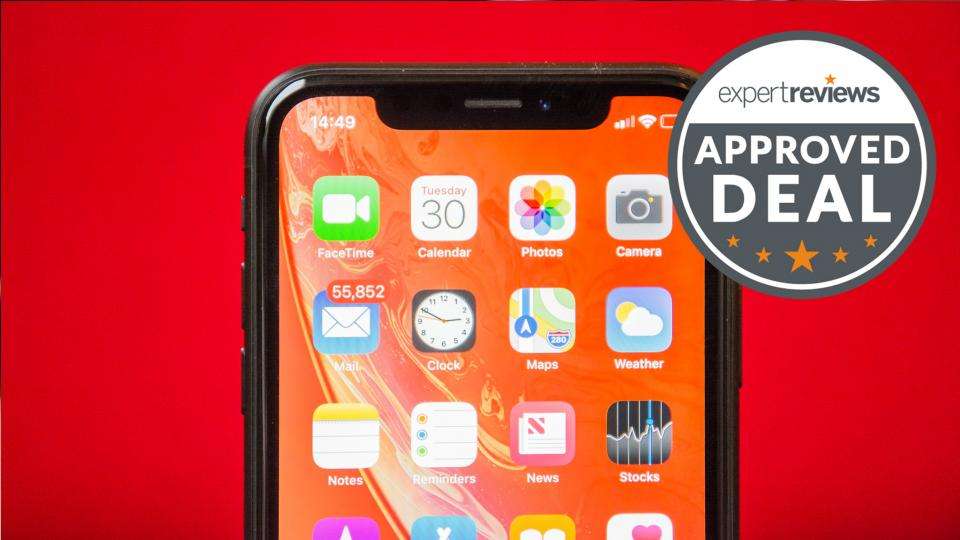

Leave a Reply